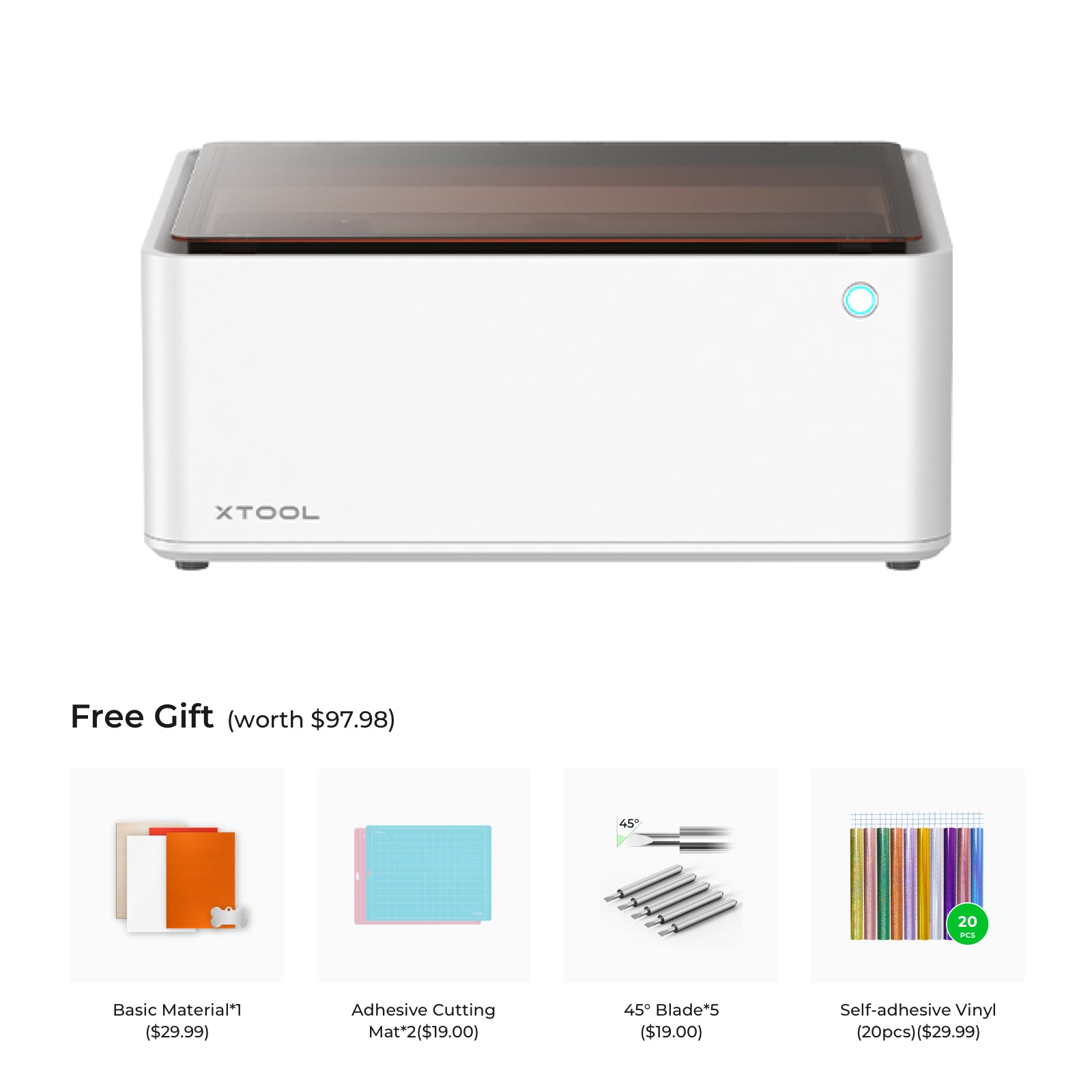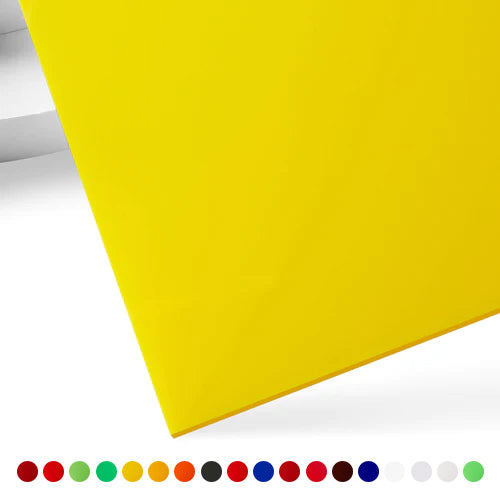Laser Cut Acrylic Spider Web Bats
Download the free bat svg and make your own laser cut acrylic spider web bats for Halloween!

The one material I was very excited to cut with my Xtool was acrylic. It isn’t something that you can cut with a Silhouette machine which is why I haven’t used acrylic for a lot of projects before. Other than making acrylic ornaments last year, but all I had to do was add vinyl to those!
I wanted to try something pretty simple for the first time using it and acrylic bats seemed simple enough. I was really excited to try cutting acrylic with my new Xtool M1 laser, and for the most part it was a pretty easy material to work with!

Before trying to cut acrylic with the M1, there are a few things you need to know. The laser on the Xtool M1 is a diode laser and this type of laser cannot cut clear acrylic. It also has an issue with blue acrylic or any type of lighter color. A great rule of thumb is that if light passes through it, a diode laser cannot cut it.
Acrylic also takes a long time to cut. You do not want to leave your machine while it is cutting any type of material, so make sure you have carved out enough time to be in the same room with the machine while it is on and cutting your material.
You can and should use the air assist while cutting acrylic as well. The air assist will clear away debris as you cut, that way you’ll get a deeper and cleaner cut.
What materials do you need to make this project?
You will need:
- Xtool M1 with air assist,
- Acrylic – you must make sure the type of acrylic you’re buying works with your machine! On the Xtool website you can find this out under the Compatibility tab on the product page,
- E6000 glue,
- Small clamps (I used my kitchen magnets I had on hand and they worked great!).

This post contains affiliate links. I may earn commission from qualifying purchases at no additional cost to you. I will never recommend a product I don’t use or trust.
How to cut acrylic with the Xtool M1 Smart Laser
What type of acrylic can you use with the Xtool M1 smart laser and blade cutter?
I was sent a materials box with my Xtool M1 that had two sheets of black acrylic in it. This is what I used for these laser cut acrylic spider web bats. Xtool has a lot of acrylic on their website, you just need to check the machine compatibility to make sure the acrylic works with your laser!
I’ve also ordered Ugly Duckling acrylic from Houston Acrylics, and I loved how easy the orange cut for these bats. It also gave me a very clean cut whereas the black acrylic from Xtool had lots of little shavings that you had to brush off – even with the air assist on during the cut!
Pro Tip: Always do a test cut first when using a new material! Make sure that your machine can cut through the material before you cut your big design and potentially waste an entire sheet. Acrylic is expensive, do the test cut first.
Remember: Diode lasers cannot cut blue, lighter colored or clear acrylic so choosing darker colors is what you should go for when trying out acrylic for the first time.
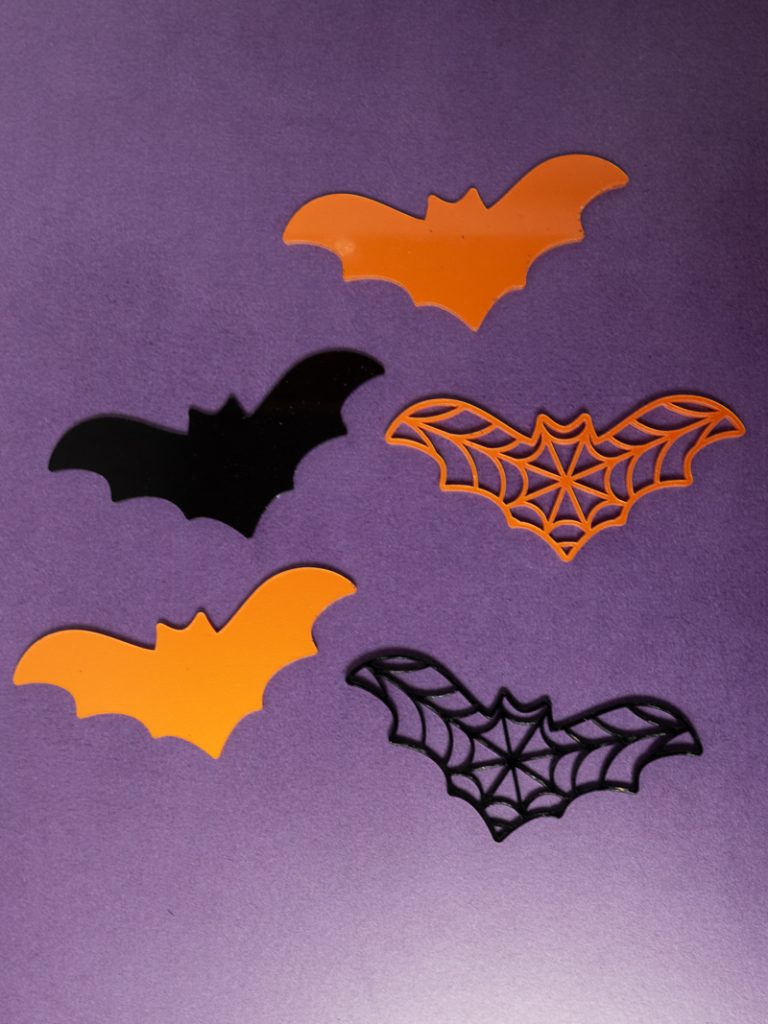
What are the cut settings for the acrylic spider web bats?
Xtool Creative Space Software has recommended cut settings for 3mm Black Acrylic.
Power: 100
Speed: 3
Pass: 2
These settings worked for me with both the orange and black so I didn’t see the need to tweak them.
Can you burn acrylic when cutting it?
Yes you can! If the laser makes the material too hot (which usually happens when the laser moves slowly over the material and heats it up too much) it can melt or even burn. Upping the speed will help stop this from happening.
Can you use the air assist when cutting acrylic?
Yes you can! The air assist will keep the material clear of debris which means you’ll get a cleaner cut.

How do you know the laser cut through the acrylic?
Any time you cut acrylic you need to set it on either the triangular prisms or (if you’re using the honeycomb panel) quarters – one in each corner. Propping up the material will give the cut acrylic just enough room to fall slightly so you can tell that it has cut all the way through.
If you choose not to use quarters or the prisms then the only way to know if it cut through is to pick up the acrylic sheet. If you pick it up to check you cannot recut in the same spot again, so it is best to leave it where it is if you can. That’s why you want to use quarters or the prisms!
Do you need the honeycomb panel when cutting acrylic?
No you do not! I love the honeycomb panel because it allows air to move more freely while you’re using your laser but you do not need it. You’ll just need to use the triangular prisms instead so that your material isn’t sitting on the baseplate and trapping air underneath as you cut it.

Do you leave the paper on when cutting acrylic?
Yes! You will remove it after you’re done cutting the acrylic.
How do you remove the protective paper once you’ve cut out the acrylic spider web bats?
I had a hard time removing the protective paper on the acrylic spider web bats. Picking at it with my nails to get it started did not work, so I took my craft exacto-knife and cut a line near the corner of the wing to get it started. After that I was able to pull the paper off! Once I got the paper off the front side I did the same thing to the back.

How to make your own acrylic spider web bats
Where can you download the acrylic spider web bats cut file?
You can download the cut file here! It’s available in SVG, PDF, DXF, PNG and JPEG and free for personal use! If you don’t have a laser this file would look great as layered paper on a wreath, door or for party decor.
How do you open the cut file in the Xtool Creative Space software?
You can drag and drop the SVG, PNG or Jpeg into the software! If you drag and drop a PNG or Jpeg it will prompt you to trace the image first, before you can cut it.

How do you make sure the acrylic sheet doesn’t move while you cut it?
The Xtool M1 honeycomb panel comes with magnets to keep your material in place. You will use these to lock the acrylic sheet in place so that it doesn’t move as it’s cutting.
Head to this post to check out the short video tutorial that shows you how to set up a file to cut!
Paper side up or paper side down?
When you put the acrylic sheet in your Xtool M1, put the paper side up!
Can you layer the acrylic after cutting it?
You can definitely layer the spider web bat on top of the solid bat if you want to! I would use E6000 glue because it is a strong bond and will hold the pieces together.

Laser Cut Acrylic Spider Web Bats
Download the bat svg and make these laser cut acrylic spider web bats for Halloween!
Materials
Instructions
- Download the spider web bats svg cut file here.
- Place the material in your machine and use the magnets to hold it in place. Remember to put either the triangular prisms or quarters underneath the acrylic to prop it up while you cut it. (See note #1)
- Select 3mm Black Acrylic under material and do a test cut first before you get your file ready to cut!
- Then, open the spider web bats file and resize it. Make sure you have the correct settings on your machine before you hit Process.
- Once the bats are cut out, remove them from the machine. Tear the protective paper off of them and clean up any shavings left on the acrylic.
- Then, using E6000 glue with a precision tip, glue the spider web bats onto the solid bats for a 3D effect!
Notes
1. If you use triangular prisms you will not need to use the magnets. The magnets come with the honeycomb panel and only work when laying the material flat on the panel.
Recommended Products
As an Amazon Associate and member of other affiliate programs, I earn from qualifying purchases.