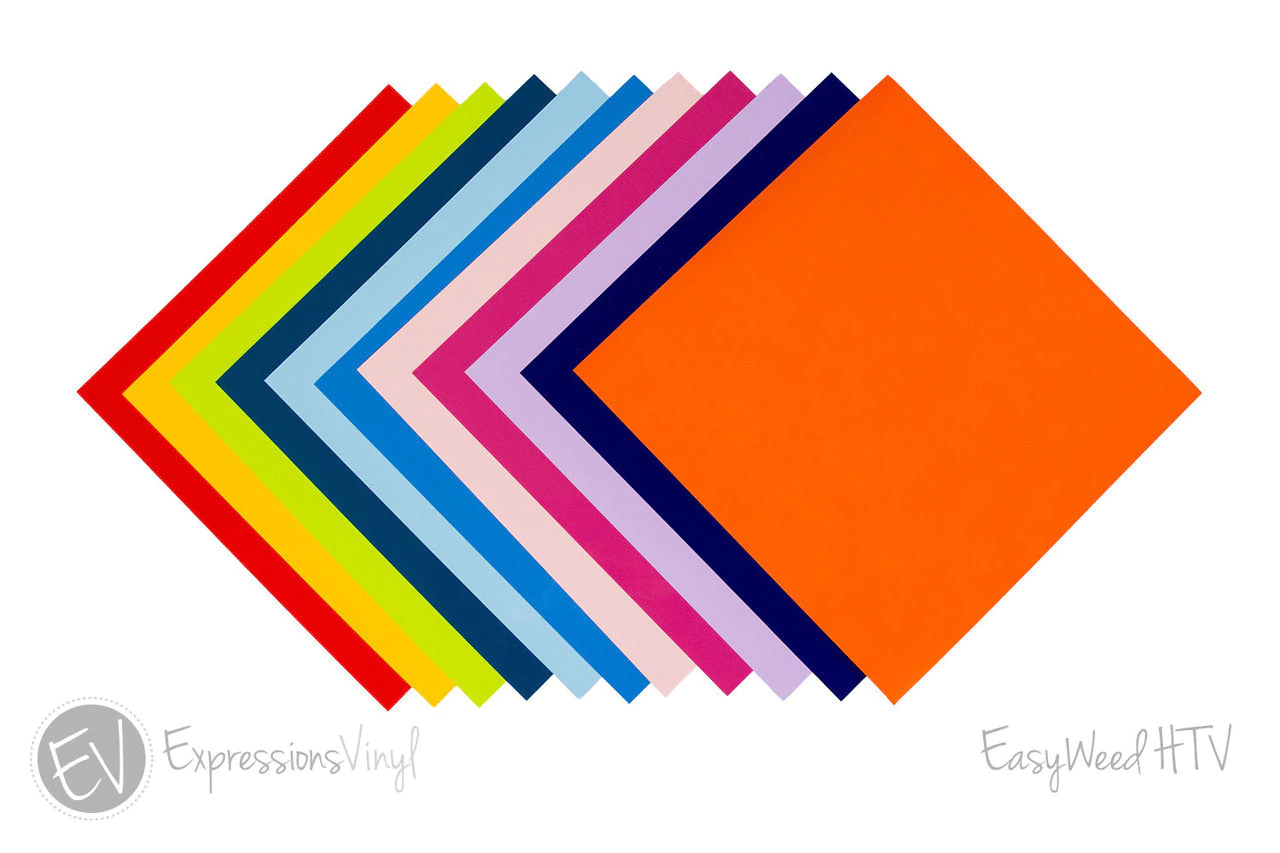Pool Junkie Summer SVG
This pool junkie summer svg is perfect for warm weather pool parties! Put the svg cut file on a t-shirt, swim suit cover up, beach towel, beach bag and more! You can download this pool junkie summer cut file along with 19 other free summer svg’s on the blog today!

My six year old has been talking about going swimming for months now and doesn’t understand that it’s way too cold here to get in the pool.
But now that it’s getting warmer and we’re close to the pools opening, we’re getting all of our pool stuff ready and he is so excited!
And I’m excited that our svgdesignsquad is sharing a dozen pool party cut files for you to download and use on all of your summer projects!

This pool junkie summer svg is a layered cut file, which means that you can use multiple colors or patterned vinyl to make it really stand out.
When layering vinyl you may notice some shrinkage when using your heat press. To get around this your may need to use an offset to help keep things lined up. The offset doesn’t have to be large, I usually keep mine around 0.015, and that’s enough to combat the shrinkage.
Learn how to layer heat transfer vinyl here and how to make sure your layers line up properly!
Materials
All the materials you need to use this pool junkie svg

This post contains affiliate links. I may earn commission from qualifying purchases at no additional cost to you. I will never recommend a product I don’t use or trust.
Tips on how to use external offsets with this pool junkie summer svg!
What is an offset in the Silhouette Studio?
An external offset creates an expanded line around your design in the Silhouette Studio. There are two types of offsets: internal and external offsets.
Internal offsets create contoured lines inside your design.
To be honest, I use external offsets more often than I use internal ones.
When should you use offsets for your designs?
Offsets are incredibly helpful when you’ll be using multiple colors with layered svg files.
Heat transfer vinyl can shrink when you use a heat press on it, so offsets help keep the shrinkage gaps minimal.

You can also use offsets to make your design stand out, like we did for this All American Family file. The black behind the text is an offset and makes the text really stand out from the rest of the design.
What editions of the Silhouette Studio have the offset option?
The offset option is available with all the editions of the Silhouette Software. You do not have to upgrade from the Basic edition to get this tool!

How to put heat transfer vinyl on the beach tote bag!
How do you cut multiple layers of heat transfer vinyl?
In the Business Edition of the Silhouette Software you can pick which colors to cut by Line, Fill or Layer. I use line and fill the most to pick which colors to cut first.
If you do not have this option, delete all colors you don’t want to cut. Then, once you’ve cut that layer, hit the back button to bring all of the layers back. Keep doing this until your entire design is cut.

What type of heat press should you use on a beach tote bag?
We suggest either a traditional heat press (we own the CraftPro Heat Press and love it!) or a Cricut Easy Press (also own and recommend it!).
I love the CraftPro because it’s a 15×15 and can press a tote bag in one press.
The Cricut Easy Press is only 9×9 so if your design is larger than that you’ll have to press the design multiple times to get the entire thing to adhere to your material. You’ll also have to make sure you use the same pressure or else you’ll find that some of your vinyl may come up off your beach bag.

How long do you press each layer?
For this tote bag my heat press settings were HEAT: 305 and TIME: 15 seconds.
For each layer I pressed for 5-10 seconds (start with a smaller amount of time and then add more if your vinyl won’t stick to the bag).
Once every single layer is pressed onto the bag do one final press for 15 seconds.
What should you use to get an even press on a beach tote?
Always use a towel or a pressing pillow for bags, shirts, pillow cases or anything else with seams or zippers.
Pressing pillows raise your material up so that the seams and zippers don’t get in the way.

Faq’s about this pool junkie summer svg
Where can you grab this cut file?
If you are not signed up for our weekly emails, you can sign up here and grab all of our free cut files! Once you sign up for our email list you’ll get two emails a week with post updates, first access to new cut files and more. You’ll also receive the password to our free cut file page, which you will have access to for forever.
If you’re already an email subscriber, head to this page and put in the password to download the free cut file!
What can you use this file on?
Whatever you want! It will work on drink koozies, pool cover-ups, t-shirts, beach totes and more!

GRAB 20 FREE POOL PARTY CUT FILES!
Every month I team up with a group of amazingly talented crafters to bring you a bundle of free svg cut files! This month’s theme was pool parties and you can grab all 20 free files to use for your summer projects! Download all of these awesome files by visiting the blog posts (links are underneath the image). All svg cut files are free to use for personal use only and don’t forget to tag us on Instagram (#svgdesignsquad) if you make one of our projects and share it!

- Beach Ball SVG from Persia Lou
- Make a Splash from Crafting Overload
- Summer Vibes from Studio Xtine
- Pool Party Lifeguard from Polka Dotted Blue Jay
- Citrus Swimsuit Wet Bag from Oh Yay Studio
- Pool Party Cut Outs from Gina C. Creates
- Goodbye School Hello Pool from Poofy Cheeks
- Ice Bucket from Me and My Inklings
- Pool Hair Don’t Care from Artsy-Fartsy Mama
- Sweet Like Summer from Crafty Life Mom
- Unicorn Pool Float from Liz on Call
- Life is More Fun at the Pool from My Designs in the Chaos
- Dive In from Weekend Craft
- Pool Party Side Edge Card from the Bearded Housewife
- Pool Side Vibes The Walnut Street House
- Pool Life from Sunshine and Munchkins
- Cannonball Pool SVG from Lettered by Stephanie
- Flamingo Table Decoration from Craftara Creates
- Summer Slim Can Coozies from Spot of Tea Designs
- Pool Junkie from Simply Made Fun
- Pool Vibes from Tried & True Creative
MORE HEAT TRANSFER VINYL CRAFTS TO MAKE!
- How to use heat transfer vinyl
- How to remove heat transfer vinyl
- Little Firecracker T-shirt (and a free file!)
- Mermaid Essentials Beach Bag
- Just Keep Swimming Swim Bag

Pool Junkie T-Shirt
This pool junkie summer svg is perfect for warm weather pool parties! Put the svg cut file on a t-shirt, swim suit cover up, beach towel, beach bag and more!
Instructions
- Download the pool junkie svg and open it in your Silhouette Software.
- If you have the Business Edition of the Silhouette Studio, you do not need to trace the SVG file.
- If you have anything other than the Business Edition then you'll need to open the file in the Studio and then trace it before trying to cut it!
- Make sure to draw a box around your design so that you can easily center it when putting it on the shirt, beach bag or whatever you're going to put the design on!
- Once you're ready to cut it, make sure you have the correct material and blade settings selected.
- Then hit cut (see note #1)
- Turn on your heat press.
- While your heat press is warming up, weed your design.
- Fold your material in half (we're using a tote bag) and press the fold down with your heat press. This helps you find the center of the bag which means it'll be easier for your design to be straight!
- Place your design on the bag. Press each layer down until they're all on the bag.
- Do one final press once the entire design is on the bag, then it's really to be used!
Notes
- If you are cutting out a multi-colored design, then you'll want to cut out each color separately and piece them together.
Recommended Products
As an Amazon Associate and member of other affiliate programs, I earn from qualifying purchases.